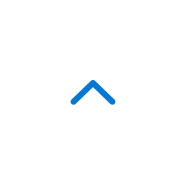Websites written in Japanese can be translated to your preferred language (60 language options in total) using the Translator for Microsoft Edge (an extension function).
The latest version of Microsoft Edge comes with the translator function from the beginning (you can install from the link below).
https://www.microsoft.com/edge
If you are not able to install the latest version of Microsoft Edge, you can also use the translation feature on your current Microsoft Edge by adding an extension. Learn how to use the translation feature.
How to use Microsoft Translator to translate webpages
【To add the extension, Translator for Microsoft Edge, to Microsoft Edge, follow these steps:】
(1) Click [...] at the top right of the Microsoft Edge screen.

(2) Information collected for operation

(3) Click [Explore more extensions].(Windows Store starts)

(4) Select [Translator for Microsoft Edge].

(5) Click [Install] or [Buy]. (Download begins)

(6) When the download is complete, click [Launch].

(7) When Edge launches, click [Turn it on].

(8) The extension installation is complete.
There might be a button labeled [Buy] in step (5), but there is no charge for anything that says "free" just above the button.
(9) When using Translator for Microsoft Edge, click icon of Translator for Microsoft Edge at the top right of the address bar.

(10) Click English or your favorite language. It will be done!